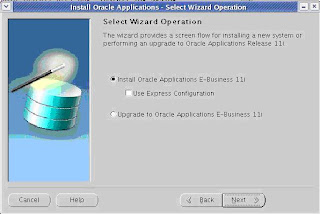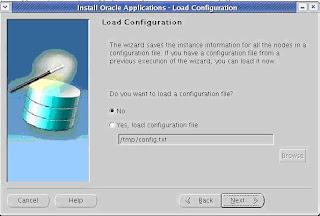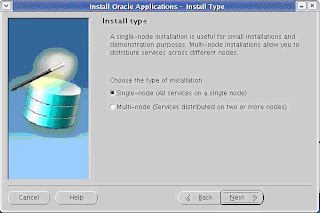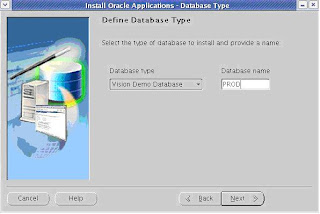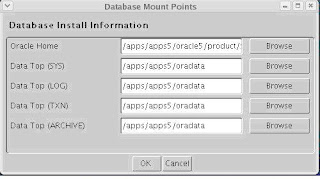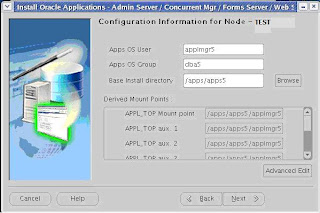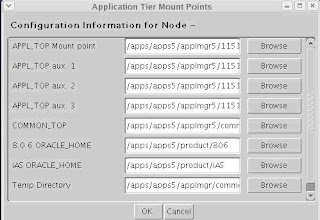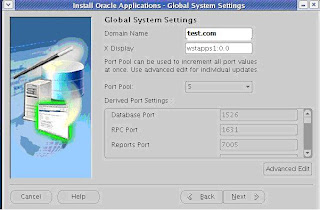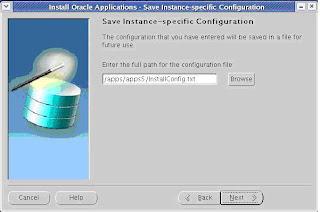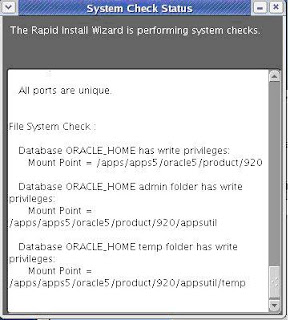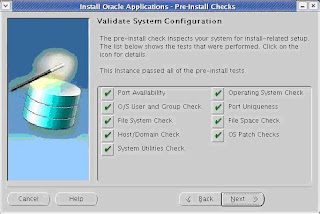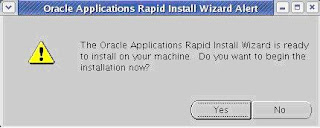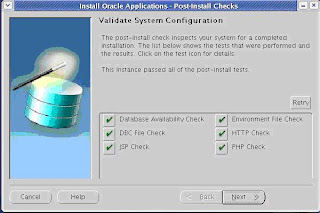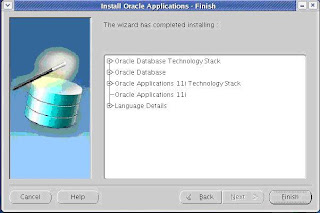How to find out the version of Applications Installed ? This information is available in FND_PRODUCT_INSTALLATIONS , which will be in apps schema.
connecting as apps user you could execute the following sql statement.
SQL> select release_name from fnd_product_installations;
if you have connected as any other user you could use
SQL> select release_name from apps.fnd_product_installations;
PS Make sure you have select previlage on apps.fnd_product_installations table.
How do we check the version of Form server installed or the Forms Server patch level ? You could use f60gen commandline to check the version of the forms installed.
example : f60gen help=yes
the above gives you form server version as well as the parameters that you can supply.
f60gen is an executable to generate/re-generate form files/menu/libraries.
if f60gen display 6.0.8.10 is Forms patch set 1 and if its 6.0.8.23 then its patch set 14.
How to findout the version of Jinitiator installed ? Jinitiator version will be available in either application context file $CONTEXT_FILE and forms configuration file appsweb_${CONTEXT_NAME}.cfg.
use the following
grep jinit $CONTEXT_FILE or grep jinit appsweb_${CONTEXT_NAME}.cfg
please note that the actual jinitiator will be picked up from appsweb_${CONTEXT_NAME}.cfg which is available in $FND_TOP/RESOURCE and $OA_HTML/bin
How to determine the version of JDK installed ? Java -version will give you the version of JDK installed .
How do identify the Applications files version ? Applications file versions can be determined using either strings command or ident/adident command on unix flavours.
The ident command is available for most flavors of UNIX; exceptions are
SUN and AIX. For SUN and AIX, the adident command is used.
The syntax for both ident and adident is as follows:
[ident|adident] [pattern] [file1 |, file2, file3, . . .]
applications files could be form/menu/libraries/packages(pkg)/sql etc.
All you would be intrested is the Header information of each of these files
for example : adident Header test.fmb
How to find if an Apps patch has been installed or not ?AD_BUGS table consists of all the bug fixes i.e patches that are applied on to the Oracle Applications system. AD_BUGS is ownder by Apps user , you need to connect to Apps user or should have a select previlage on that table .
for ex select bug_number from ad_bugs where bug_number='123456';
you could find other details of the patch installed , please check ad_bugs table.
Background : Often it becomes cumbersome to check pre-requistes while doing pre patch analysis for a patch. If the pre-req list is huge, comparing the pre-reqs and the installed patches becomes difficult. following is a simple procedure and function made easy to check the pre-reqs.
Prerequisite : Create the following function and procedure once per instance as an Apps user or any user who has access to ad_bugs table.
create or replace function check_bug(bug_num varchar2)
return number is
result varchar2(100);
begin
select count(bug_number) into result from ad_bugs where bug_number=bug_num;
return result;
end;
/
create or replace procedure check_patch_list( patches in varchar2 ) as
patch_list varchar2(2000):=patches;
patch varchar2(2000);
idxval number;
type patch_info is record ( patch_no number,status number) ;
type patch_record is table of patch_info index by binary_integer;
patch_records patch_record;
record_num number:=0;
begin
loop
idxval:= instr( patch_list, ',' );
if idxval = 0 then
patch:= patch_list;
else
patch:= substr( patch_list, 1, idxval - 1 );
patch_list:= substr( patch_list, idxval + 1 );
end if;
record_num:=record_num+1;
patch_records(record_num).patch_no:=patch;
patch_records(record_num).status:=check_bug(patch);
exit when idxval = 0;
end loop;
Dbms_output.put_line('------------------- ');
Dbms_output.put_line(' patches Installed ');
Dbms_output.put_line('------------------- ');
for i in 1..record_num
loop
if patch_records(i).status=1 then
dbms_output.put_line(patch_records(i).patch_no);
end if;
end loop;
Dbms_output.put_line('------------------- ');
Dbms_output.put_line(' patches Not Installed ');
Dbms_output.put_line('------------------- ');
for i in 1..record_num
loop
if patch_records(i).status=0 then
dbms_output.put_line(patch_records(i).patch_no);
end if;
end loop;
end;
/
Usage : exec check_patch_list(
);
SQL>cl scr
SQL>set serverout on
SQL>set feedback off
SQL> exec check_patch_list('5720000,3167649,3582074,2032040,2385942,3562652,3313183,10000');
-------------------
patches Installed
-------------------
5720000
3167649
3582074
2032040
2385942
3562652
3313183
-------------------
patches Not Installed
-------------------
10000
Note: The argument for check_patch_list procedure is a single string.
How do create identity.obj file ?
You can use adjkey -initialize .
What is a context file ?
context file in Oracle Applications is a centralized repository of all Oracle Applications configurations.
How to create/re-create a context file ?
We can use either adbldxml.sh or adbldxml.pl utility, its located on $AD_TOP/bin directory.
How do I determine if AutoConfig is enabled?
Check for the script adcfginfo.sh (adcfginfo.cmd on windows) under $AD_TOP/bin. If it exists use it to check whether AutoConfig is enabled
For the APPL_TOP:
Adcfginfo.sh contextfile=
For products
Adcfginfo.sh contextfile=>contextfilepath> show=enabled
If adcfginfo.sh doesn't exist, look in any configuration file in our APPL_TOP. If the file header contains the following, AutoConfig has been run on your instance:
################################################################
# AutoConfig automatically generates this file. It will be read and overwritten. If # you were instructed to edit this file, or if you are not able to use the settings # created by AutoConfig,refer to Metalink document 165195.1 for assistance.
################################################################
Note: If we manually changed any file containing file header, it is no longer considered as officially AutoConfig enabled!
How to edit a context file ?
Context file in Oracle Application is an xml file. This can be edited using a normal text editor such as vi,ed etc. Direct access is preferred when you are sure about xml tags. There are two other ways of editing a context file one is using utility called editcontext and the other one is using OAM.
Editcontext is a java application provided by oracle for updating the values in the context file. It is provided as a patch (patch: 2873456). Editcontext provides a list of all the updatable context variable values along with their titles. The title is not the variable name or value of oa_var attribute, but it is derived from adctxinf.xml which comes with the editcontext patch and stores the title along with the oa_var value for each context variable. Editcontext only lists those context variables, which are listed in its repository (adxmlctx.tmp). If you find that, not all variables are listed, then the version of this file is probably lower than the adxmlctx.tmp stored in $AD_TOP/admin/template. In that case just copy this file from $AD_TOP/admn/template to the editcontext repository (i.e. /editcontext/etc).
After launching editcontext, we have to find the context variable that we want to update. Once we find it, we can just change the value and save the new value to the context file (To be precise editcontext rewrites the whole context file instead of just updating one value). Since the list of context variables is quite long, it may take a while to find the desired context variable in the list.
PS editcontext uses X-emulation software to run, and it is quite cumbersome to
use because the parameters are not listed in any logical sequence.
How do we configure Oracle Applications ?
You can use use adconfig.sh and adautocfg.sh.
use the following syntax
$ ./$AD_TOP/bin/adconfig.sh \
contextfile=$APPLTOP/admin/$CONTEXT_NAME.xml \
appspass=password
$ adautocfg.sh
the only difference you find is you dont need to supply the context file in case of adautocfg.sh.
PS: adautocfg.sh is available from 11.5.10
How do we register off-cycle products with Oracle Applications ?
AD Splicer incorporates an off-cycle product into Oracle Applications so that it is recognized by the AD Utilities as valid Oracle Applications products. AD Splicer registers the product and creates a new environment setup. Then you use AutoPatch to install the product’s component file system and database objects. AD Splicer must be run for each APPL_TOP and database combination.
Note: AD Splicer cannot be used to add custom, non-Oracle products to your APPL_TOP.