This includes:
1. Pre Installation Steps
2. Main Installation Steps
3. Post Installation Steps(optional for 11.5.10 Installation)
1. Pre Installation Steps:
1.1 Creating two user accounts and set ownership rights.
Create a group
Log in as root and execute the command
# groupadd dba
Create two users (applmgr and oracle)
Create applmgr user and assigning to dba group
# useradd -g dba -d /apps/applmgr applmgr
Create applmgr user and assigning to dba group
# useradd -g dba -d /apps/oracle oracle
Set ownerships
Create two directories product and oradata.
# mkdir /apps/product/
# mkdir /apps/oradata/
Change ownership of product to applmgr
# chown applmgr:dba /apps/product
Change ownership of oradata to oracle
# chown oracle:dba /apps/oradata
1.2 Set host name to Fully Qualified Domain Name ( FQDN ).
Check whether we already have FQDN, to skip this step
# hostname
ex: apps11i.test.com ( we can leave this step )
[or ]
# hostname
ex:apps11i ( we need to convert it to FQDN as above )
Follow these steps to make host name as FQDN
Need to update /etc/hosts file and save this file
# vi /etc/hosts
IP
ex: 200.200.2.170 apps11i.test.com apps11i
The updated value will get affected after rebooting the system, so reboot the system.
# reboot
Once the system is booted log in as root and check for FQDN
# hostname (This time it should show full name)
(Once the name is set we can move to next step, else try editing /etc/sysconfig/network and other possible ways). Until we set FQDN correctly we aren’t eligible for the next step.
1.3 Installing two Inter-operability patches with RPM Package Manager to make it compatible with RHEL 4.
s.no Name Action purpose
1 compat-oracle-rhel4-1.0-5.i386.rpm Provides gcc and g++ scripts that use libgcc.a 2.96 Provides compatibility for certain Oracle products running on RHEL 4
2 compat-libcwait-2.1-1.i386.rpm Installs /lib/libcwait.so to provide a missing symbol needed by some Oracle products
1.3.1 Install Inter-operability patch 1
Move to the Stage directory where the software’s are downloaded and copy the file.
# cp /Stage_11510/11.5.9/Stage11i/patches/compat-oracle-rhel4-1.0-5.i386.rpm /apps/softwares
Move to the /apps/softwares directory where the file is copied.
# cd /apps/softwares
Install compat-oracle.. with RPM Package Manager (rpm)
# rpm –ivh compat-oracle-rhel4-1.0-5.i386.rpm
1.3.2 Install Inter-operability patch 2
Move to the Stage directory where the software’s are downloaded and copy the file.
# cp /Stage_11510/11.5.9/Stage11i/patches/ compat-libcwait-2.1-1.i386.rpm /apps/softwares
Move to the /apps/softwares directory where the file is copied.
# cd /apps/softwares
Install compat-oracle.. with RPM Package Manager (rpm)
# rpm –ivh compat-libcwait-2.1-1.i386.rpm
1.4 Set environment variable in system profile ( /etc/bashrc )
Move to the etc directory
# cd /etc
Edit bashrc file, save and quit (These changes will be effected on all OS users)
# vi bashrc
Press Shift+g (This will take you to the last line of the file)
Add the following lines:
LD_ASSUME_KERNEL=2.4.19;export LD_ASSUME_KERNEL
unset LANG
Purpose: Since some modules still rely on older kernel version, this will make to load 2.4.19 kernel version. Present RHEL 4 kernel version is 2.6.9-5.
This completes Pre Installation steps. Now System is prepared for 11.5.10 installation.
2 Main Installation Steps
2.1 Change the directory to Stage directory where 11.5.10 dump is stored
# cd /Stage_11510/11.5.10/startCD/
# cd Disk1/rapidwiz/
# ./rapidwiz (This brings Java-Installation Screen)
Oracle Applications Rapid Install Wizard
Select “Install Oracle Applications” ( default )
Click Next to move to next screen
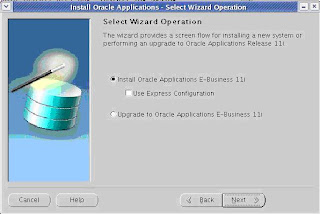
Select No ( default )
Click Next to move to next screen
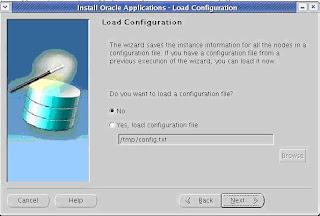
Select “Single Node (All services on a single node)”(default)
Click Next to move to next screen
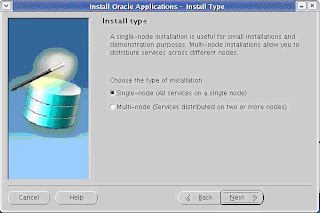
Database Name: PROD
Database Type: vision demo database (select from Drop down)
Click Next to move to next screen
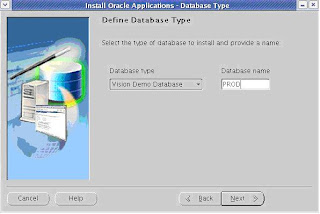
Database Install Information -
Oracle OS User: oracle
Oracle OS Group: dba
Base Install directory: /apps/

Click “Advanced Edit” button of this window to edit internal directory structure.
Oracle Home: /apps/oracle/product/920
DATA_TOP(SYS): /apps/oradata
DATA_TOP(LOG): /apps/oradata
DATA_TOP(TXN): /apps/oradata
DATA_TOP(ARCHIVE): /apps/oradata
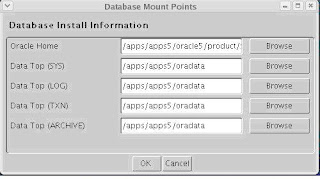
Click OK
Configuration Information for Node -
Apps OS User: applmgr
Apps OS Group: dba
Base Install directory: /apps/
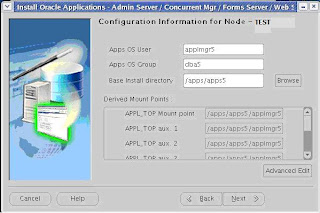
Click “Advanced Edit” button of this window to edit internal directory structure.
APPL_TOP Mount point: /apps/applmgr/11510
APPL_TOP aux. 1: apps/applmgr/11510
APPL_TOP aux. 2: apps/applmgr/11510
APPL_TOP aux. 3: / apps/applmgr/11510
Apps OS Group: dba(default)
COMMON_TOP: /apps/applmgr/common
8.0.6 ORACLE_HOME: /apps/product/806
IAS ORACLE_HOME: /apps/product/iAS
Temp Directory: /apps/applmgr/common/temp
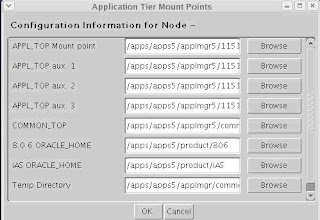
Click OK
Select ‘Port Pool’ value with no conflicts.
You can check the port pool values by clicking Advanced Edit.
Click Next to move to next screen.
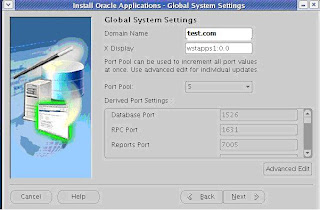
Enter the full path for the configuration: /apps/InstallConfig.txt
Click Next to move to next screen
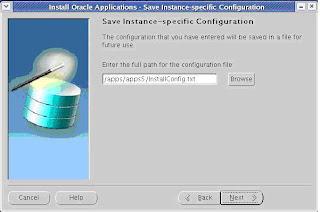
This will take some time. It will check for the directory structure, File space, Port Availability, Users Group Check, Host Domain Check...
After checking, this will exit by leaving a report in the next screen.
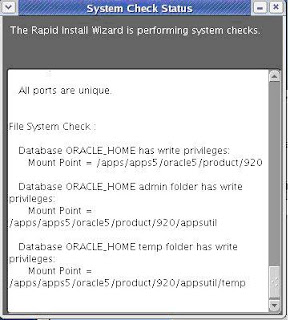
Concentrate more on the Crossed and Exclamation marks. Resolve the problem and start from Step 7 again until there are no issues.
Once every thing is fixed click Next to get to the final screen. Click yes to install.
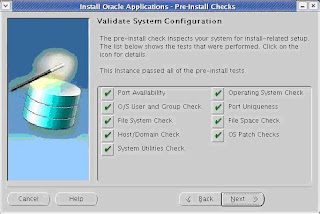
This is the final screen. If you want to continue with the installation process press “Yes” and can quit the installation by clicking “No”.
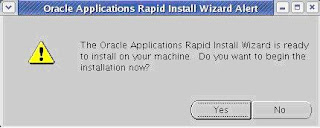
Press “Yes” to start the Installation process. This takes few hours according to the system configuration on which the installation going on.
This is the first Screen of the post installation process, this screen is a report for the health of the respective components.
You can click the check marks to know more about them in detail.
Click next to the final screen.
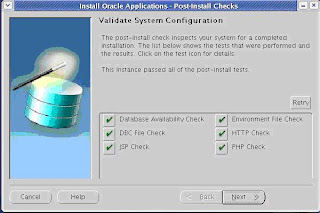
Scr15:
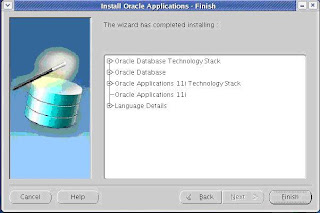
Click “Finish” and this completes Main Installation process.
Note: - Post Installation Steps are conditional, they need to be performed when your OS is not compatible with the Apps Instance. Check the below mentioned steps whether they are required for your case.
If your Apps Instance is 11.5.9 or below, you need to perform “Post Installation Steps”
Since 11.5.10 is certified with RHEL4, we can omit “Post Installation Steps”.
RHEL2.1 doesn’t require the “Post Installation Steps”.
3 Post Installation Steps:
3.1 Applying inter-operability patches
3.1.1 Install 8.0.6 Inter-operability patch
Login as applmgr user and set the environment
$ su - applmgr
$ cd 1159
$ . APPS
Move to the Stage directory where the software’s are downloaded and copy the file.
$ cp /Stage_11510/11.5.9/Stage11i/patches/p3830807_8063_LINUX.zip /apps/softwares
Move to the /apps/softwares directory where the file is copied.
$ cd /apps/softwares
Unzip the patch.
$ unzip p3830807_8063_LINUX.zip
Move to the patch directory
$ cd 3830807
Set Execute permissions to the patch.sh
$ chmod u+x patch.sh
Run the patch.sh script
$ ./patch.sh
$ cd $COMMON_TOP/admin/scripts/
Relink the Executables
$ ./adrelink force=y “all”
This will relink all the executables to the oracle products.
3.1.2 Install Discoverer patch
Move to the Stage directory where the software’s are downloaded and copy the file.
$ cp /Stage_11510/11.5.9/Stage11i/patches/p3170128_4i_LINUX.zip /apps/softwares
Move to the /apps/softwares directory where the file are copied.
$ cd /apps/softwares
$ unzip p3170128_4i_LINUX.zip –d 3170128
Move to the patch directory
$ cd 3170128
Stop all Discoverer Services
$ $COMMON_TOP/admin/scripts/
Move to Oracle Home/ vbroker/bin and take a back up of following files
$ cd $ORACLE_HOME/vbroker/bin
$ cp osagent osagent.bak
$ cp locserv locserv.bak
$ cp osfind osfind.bak
Copy New files from the unzip directory to this directory
$ cp /apps/softwares/3170128/osagent .
$ cp /apps/softwares/3170128/locserv .
$ cp /apps/softwares/3170128/osfind .
Start all Discoverer Services
$ $COMMON_TOP/admin/scripts/
3.2 Bounce all the services
Stop all the services
$ cd $COMMON_TOP/admin/scripts/
Start all the services
$ cd $COMMON_TOP/admin/scripts/
This completes the Post installation steps. Now the instance is ready for use.
4 comments:
Thanks a lot
This article was really helpfull to me when i installed the EBS 11.5.9 VISION DEMO here ate my house for educational purposes..
Keep up the good work !!
This is an excellent document to install Oracle Apps 11.5.10.2 on RHEL4. I choose this as a referrence document after doing too much Googling.
Thanx and grow up.
All the best !!!
Was helpful
Thank You
Post a Comment